Packaging¶
In Odoo Inventory, packaging refers to disposable containers holding multiple units of a specific product. Each specific packaging must be defined on the individual product form.
For example, different packages for cans of soda, such as a 6-pack, a 12-pack, or a case of 36, need to be configured on the individual product form. This is because packagings are product specific — not generic.
Configuration¶
To use packagings, navigate to . Then, under the Products heading, enable the Product Packagings feature, and click Save.
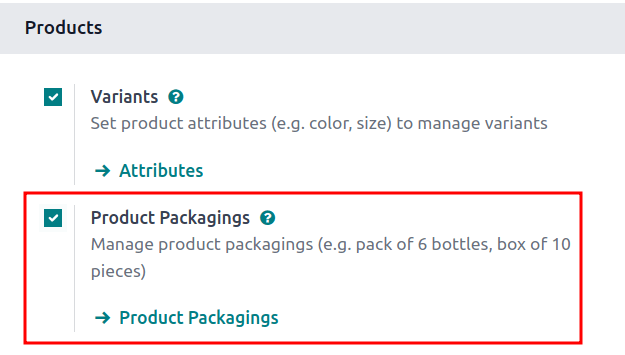
Create packaging¶
Packagings can be created directly on the product form, or from the Product Packagings page.
From product form¶
Create packagings on a product form by going to , and select the desired product.
Under the Inventory tab, scroll down to the Packaging section, and click Add a line. In the table, fill out the following fields:
Packaging (required): name of packaging that appears on sales/purchase orders as a packaging option for the product.
Contained quantity (required): amount of product in the packaging.
Unit of Measure (required): measurement unit for quantifying the product.
Sales: check this option for packagings intended for use on sales orders.
Purchase: check this option for packagings intended for use on purchase orders.
Note
Access additional fields in the Packaging table below by clicking the (sliders) icon to the far-right of the column titles in the Packaging section, and selecting the desired options from the drop-down menu that appears.
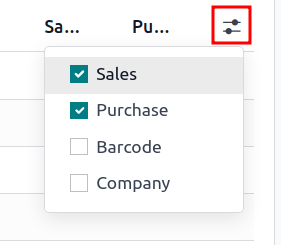
Barcode: identifier for tracing packaging in stock moves or pickings, using the Barcode app. Leave blank if not in use.
Company: indicates the packaging is only available at the selected company. Leave blank to make the packaging available across all companies.
Example
To create a packaging type for six units of the product, Grape Soda, begin by clicking
Add a line. In the line, name the Packaging 6-pack, and set the
Contained quantity to 6. Repeat this process for additional packagings.
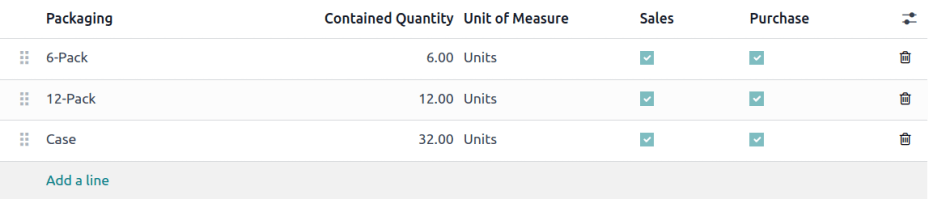
From product packagings page¶
To view all packagings that have been created, go to . Doing so reveals the Product Packagings page with a complete list of all packagings that have been created for all products. Create new packagings by clicking New.
Example
Two soda products, Grape Soda and Diet Coke, have three types of packagings configured. On
the Product Packagings page, each product can be sold as a 6-Pack that contains 6
products, as a 12-Pack of 12 products, or as a Case of 32 products.
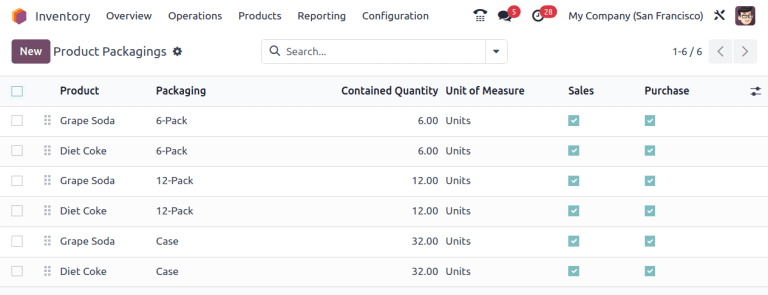
Apply packagings¶
When creating a sales order in the app, specify the packagings that should be used for the product. The chosen packaging is displayed on the SO under the Packaging field.
Example
18 cans of the product, Grape Soda, is packed using three 6-pack packagings.
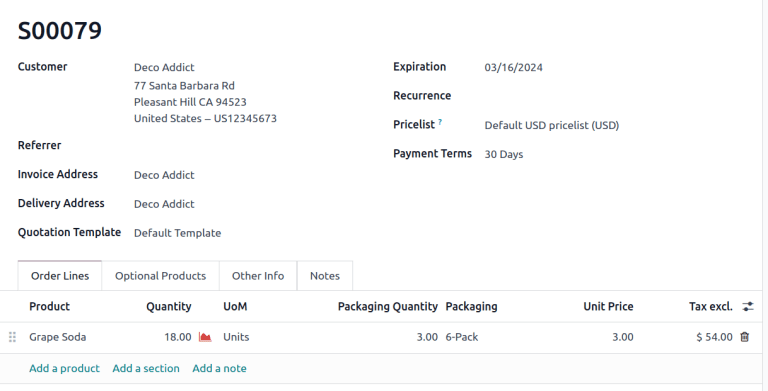
Tip
Packaging can be used in conjunction with Odoo Barcode. When receiving products from suppliers, scanning the packaging barcode automatically adds the number of units in the packaging to the internal count of the product.