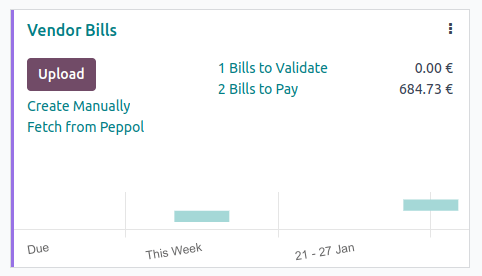Electronic invoicing (EDI)¶
EDI, or electronic data interchange, is the inter-company communication of business documents, such as purchase orders and invoices, in a standard format. Sending documents according to an EDI standard ensures that the machine receiving the message can interpret the information correctly. Various EDI file formats exist and are available depending on your company’s country.
EDI feature enables automating the administration between companies and might also be required by some governments for fiscal control or to facilitate the administration.
Electronic invoicing of your documents such as customer invoices, credit notes or vendor bills is one of the application of EDI.
Odoo supports, among others, the following formats.
Format Name |
Applicability |
|---|---|
Factur-X (CII) |
All customers |
Peppol BIS Billing 3.0 |
All customers |
XRechnung (UBL) |
All customers |
Fattura PA (IT) |
Italian companies |
CFDI (4.0) |
Mexican companies |
Peru UBL 2.1 |
Peruvian companies |
SII IVA Llevanza de libros registro (ES) |
Spanish companies |
UBL 2.1 (Columbia) |
Colombian companies |
Egyptian Tax Authority |
Egyptian companies |
E-Invoice (IN) |
Indian companies |
NLCIUS (Netherlands) |
Dutch companies |
EHF 3.0 |
Norwegian companies |
SG BIS Billing 3.0 |
Singaporean companies |
A-NZ BIS Billing 3.0 |
All customers |
Note
The Factur-X (CII) format enables validation checks on the invoice and generates PDF/A-3 compliant files.
Every PDF generated by Odoo includes an integrated Factur-X XML file.
See also
Configuration¶
By default, the format available in the send window depends on your customer’s country.
You can define a specific e-invoicing format for each customer. To do so, go to , open the customer form, go to the Accounting tab and select the appropriate format.
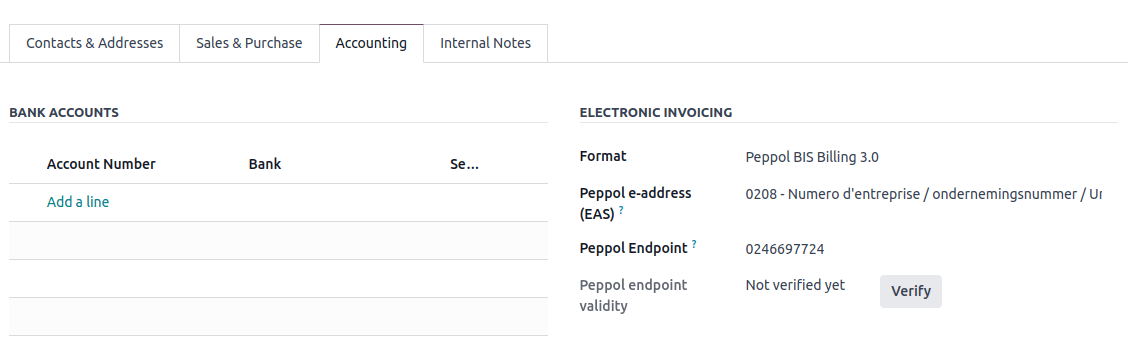
National electronic invoicing¶
Depending on your company’s country (e.g., Italy, Spain, Mexico, etc.), you may be required to issue e-invoicing documents in a specific format for all your invoices. In this case, you can define a default e-invoicing format for your sales journal.
To do so, go to , open your sales journal, go to the Advanced Settings tab, and enable the formats you need for this journal.
E-invoices generation¶
From a confirmed invoice, click Send & Print to open the send window. Check the e-invoicing option to generate and attach the e-invoice file.
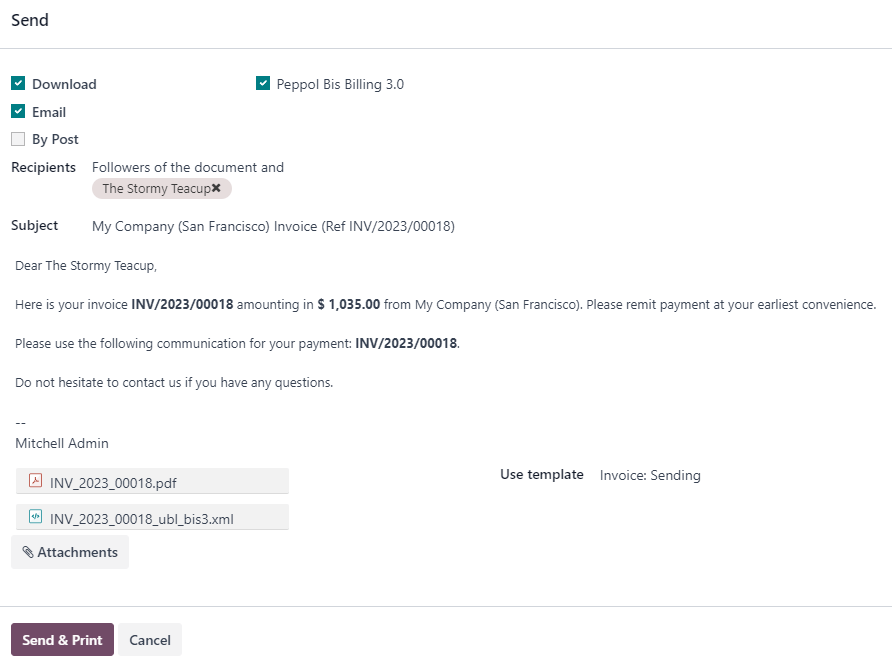
Peppol¶
The Peppol network ensures the exchange of documents and information between enterprises and governmental authorities. It is primarily used for electronic invoicing, and its access points (connectors to the Peppol network) allow enterprises to exchange electronic documents.
Odoo is an access point and an SMP, enabling electronic invoicing transactions without the need to send invoices and bills by email or post.
If not done yet, install the Peppol module (account_peppol).
Important
Peppol registration is free and available in Odoo Community
You can send Customer Invoices and Credit Notes and receive Vendor Bills and Refunds via Peppol.
You can send in one of the following supported document formats: BIS Billing 3.0, XRechnung CIUS, NLCIUS.
- The following countries are eligible for Peppol registration in Odoo:Andorra, Albania, Austria, Bosnia and Herzegovina, Belgium, Bulgaria, Switzerland, Cyprus, Czech Republic, Germany, Denmark, Estonia, Spain, Finland, France, United Kingdom, Greece, Croatia, Hungary, Ireland, Iceland, Italy, Liechtenstein, Lithuania, Luxembourg, Latvia, Monaco, Montenegro, North Macedonia, Malta, Netherlands, Norway, Poland, Portugal, Romania, Serbia, Sweden, Slovenia, Slovakia, San Marino, Turkey, Holy See (Vatican City State)
Registration¶
Go to . If you do not have the Peppol module installed, first tick the Enable PEPPOL checkbox and then manually save.
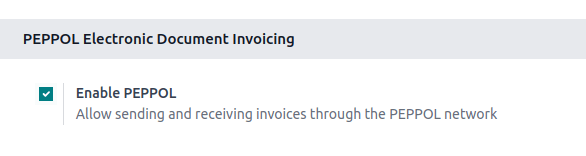
Fill in the following information:
Peppol EAS. This is the Peppol Electronic Address Scheme and usually depends on your company’s country. Odoo often prefills this with the most commonly used EAS code in your country. For example, the preferred EAS code for most companies in Belgium is 0208.
Peppol Endpoint. This is usually a Company Registry number or a VAT number.
Phone Number, including the country code (e.g.,
+32in Belgium)Primary contact email
See also
Peppol Endpoint - OpenPeppol eDEC Code Lists (open the “Participant Identifier Schemes” as HTML page)
If you are migrating from another access point, insert the Migration key from the previous provider.
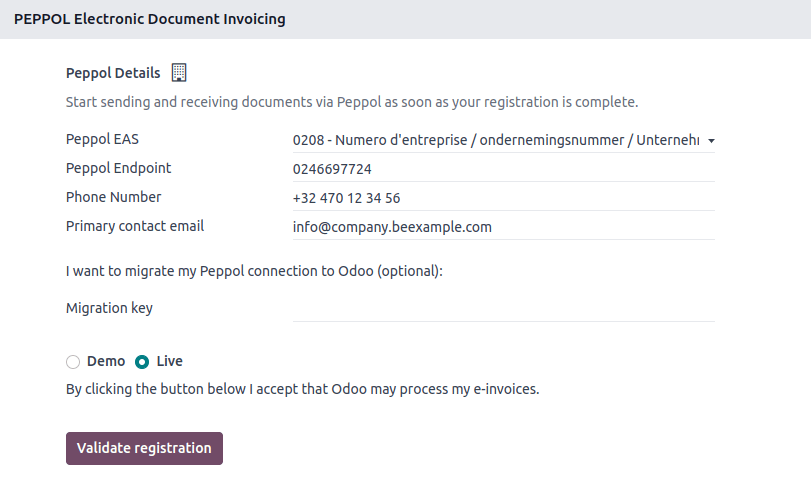
Finally, click Validate registration. If you want to explore or demo Peppol, you can choose to register in Demo mode. Otherwise, select Live.
Note
When testing Peppol, the system parameter account_peppol.edi.mode can be changed to test.
Then, a radio button appears with the option to register on the test server.
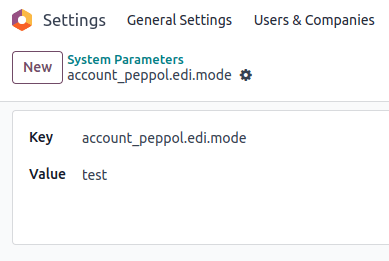
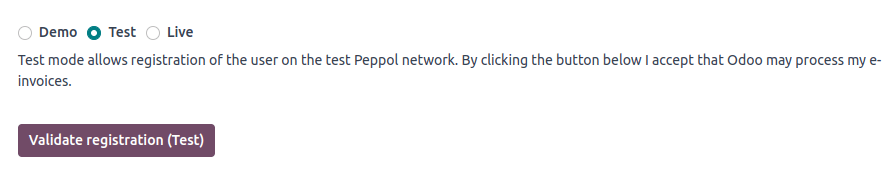
Now, you can request a verification code to be sent to you by clicking Verify phone number.
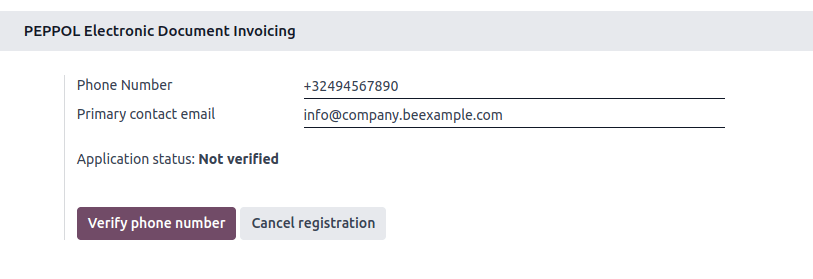
A text message containing a code is sent to the phone number provided to finalize the verification process.
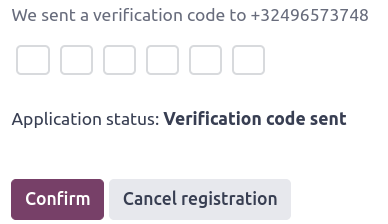
Once you enter the code and click Confirm, you can see that your registration is pending activation. From this point onwards, the default journal for receiving Vendor Bills can be set.
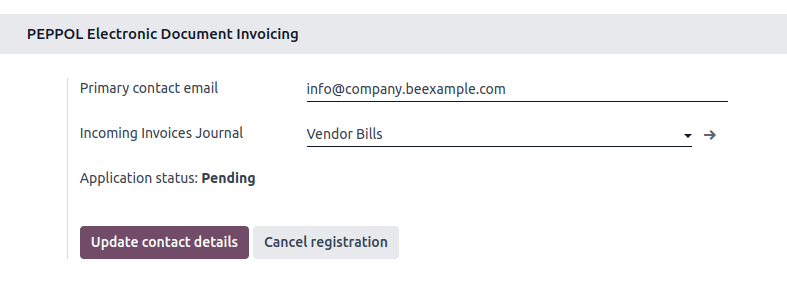
It should be automatically activated within a day.
Tip
It is also possible to manually trigger the cron that checks the registration status by going to .
Your application status should be updated soon after you are registered on the Peppol network.
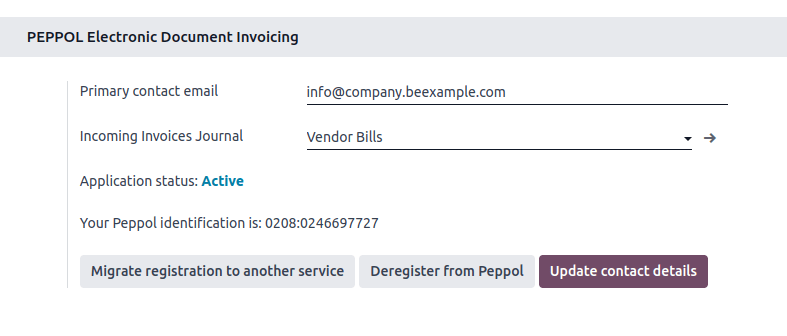
All invoices and vendor bills can now be sent directly using the Peppol network.
Contact verification¶
Before sending an invoice to a contact using the Peppol network, it is necessary to verify that they are also registered as a Peppol participant.
To do so, go to and open the customer’s form. Then go to , select the correct format, and make sure their Peppol EAS code and the Endpoint are filled in. Then, click Verify. If the contact exists on the network, their Peppol endpoint validity is set to Valid.
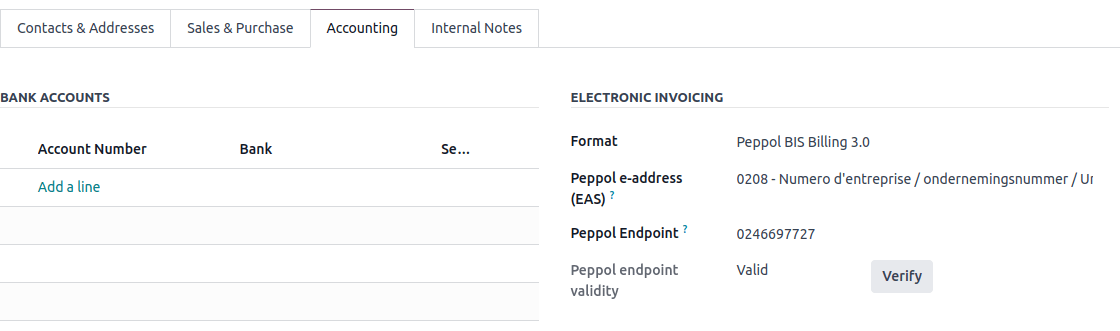
Important
While Odoo prefills both the EAS code and the Endpoint number based on the information available for a contact, it is better to confirm these details directly with the contact.
It is possible to verify the Peppol participant status of several customers at once. To do so, go to and switch to the list view. Select the customers you want to verify and then click .
Send invoices¶
Once ready to send an invoice via the Peppol network, simply click Send & Print on the invoice form. To queue multiple invoices, select them in the list view and click ; they will be sent in a batch later on. Both BIS Billing 3.0 and Send via PEPPOL checkboxes need to be ticked.
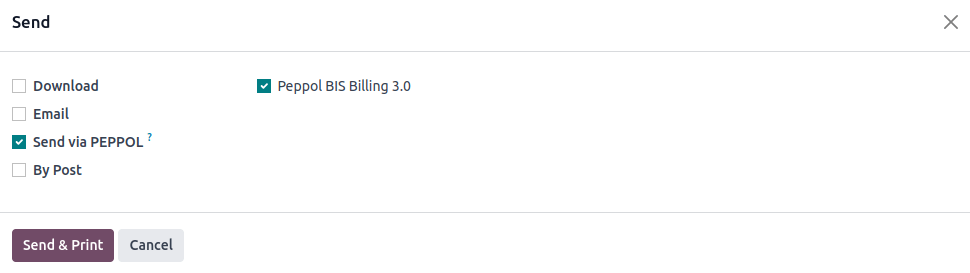
Posted invoices that can be sent via Peppol are marked as Peppol Ready. To display them, use the Peppol Ready filter or access the Accounting dashboard and click Peppol ready invoices on the corresponding sales journal.
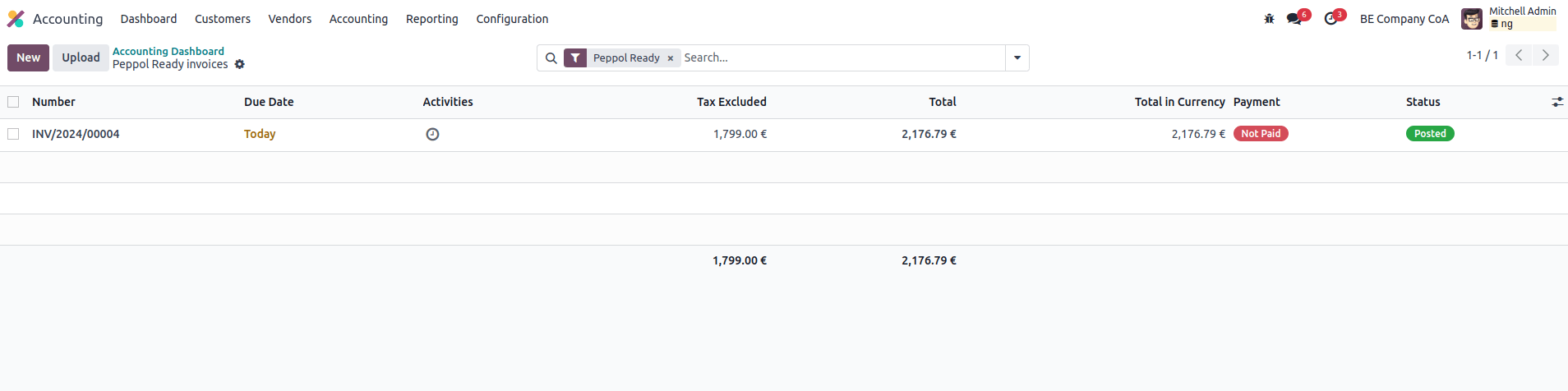
Once the invoices are sent via Peppol, the status is changed to Processing. The
status is changed to Done after they have been successfully delivered to the contact’s Access
Point.
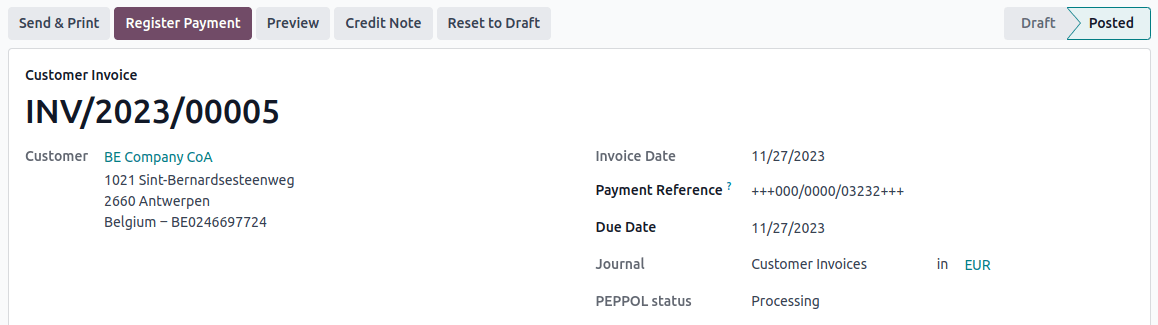
Tip
By default, the Peppol status column is hidden on the Invoices list view. You can choose to have it displayed by selecting it from the optional columns, accessible from the top right corner of the Invoices list view.
A cron runs regularly to check the status of these invoices. It is possible to check the status before the cron runs by clicking Fetch Peppol invoice status in the corresponding sales journal on the Accounting dashboard.
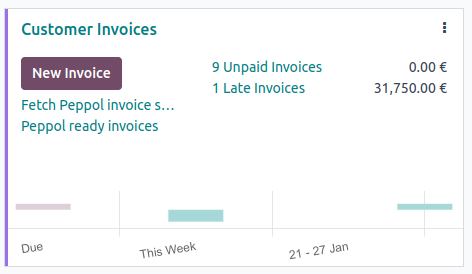
Receive vendor bills¶
Once a day, a cron checks whether any new documents have been sent to you via the Peppol network. These documents are imported, and the corresponding vendor bills are created automatically as drafts.
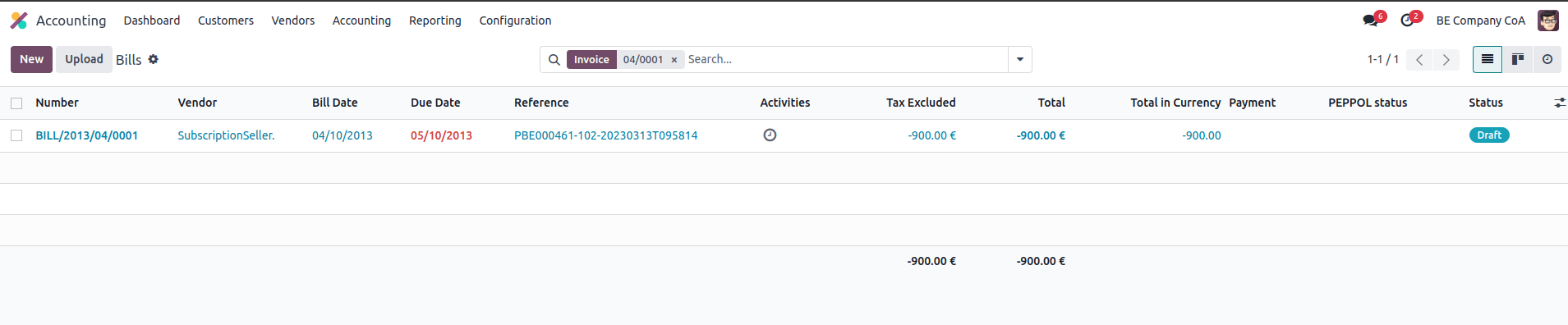
If you want to retrieve incoming Peppol documents before the cron runs, you can do so from the Accounting dashboard on the main Peppol purchase journal that you set up in the settings. Just click Fetch from Peppol.