Starshipit shipping¶
Starshipit is a shipping service operator that facilitates the integration of Australasian shipping couriers with Odoo. Once integrated, users can create shipping methods that will automatically get rates from specific couriers (such as Australia Post, NZ Post, DHL,…) based on predefined conditions.
Setup in Starshipit¶
Create an account and activate couriers¶
To get started, go to Starshipit’s platform to configure the account and generate the connector credentials. Log in with the Starshipit account, or create a new one if needed.
Pickup address configuration¶
Once logged into the Starshipit account, navigate to , and fill in the Pickup address. Ensure this field matches the warehouse address.
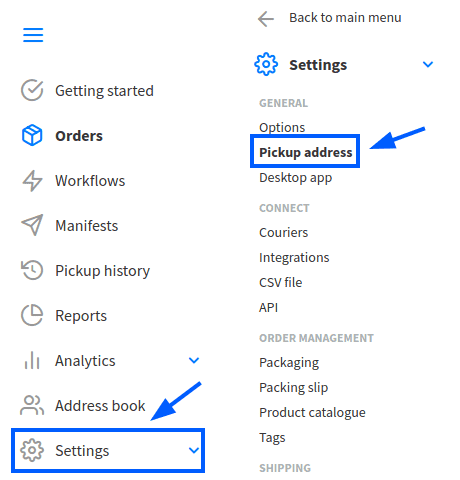
Couriers configuration¶
To integrate with third-party couriers, navigate to , and select Couriers.
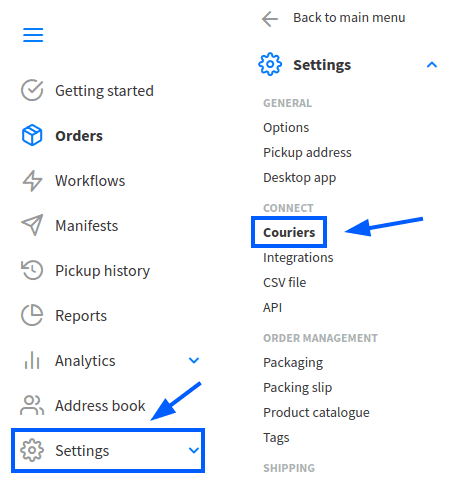
Tip
For details on integrating with different couriers, refer to Starshipit’s support center.
Checkout rates¶
To configure shipping rate calculations, navigate to . The selected delivery costs are automatically applied in Odoo when calculating shipping costs.
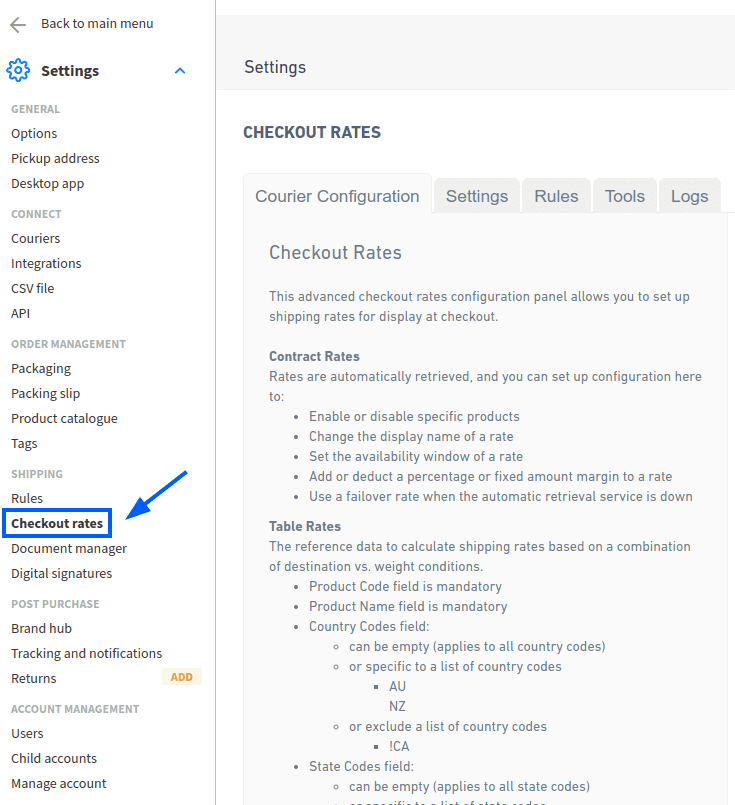
Starshipit API key¶
Configure shipping rules to assign the correct shipping methods to orders based on specific conditions.
To create a rule, go to and click Add a new rule.
While there are multiple ways to configure rules, it is recommended to set:
Condition to Contains
Value to the product code
Action to Set Courier & Product Code
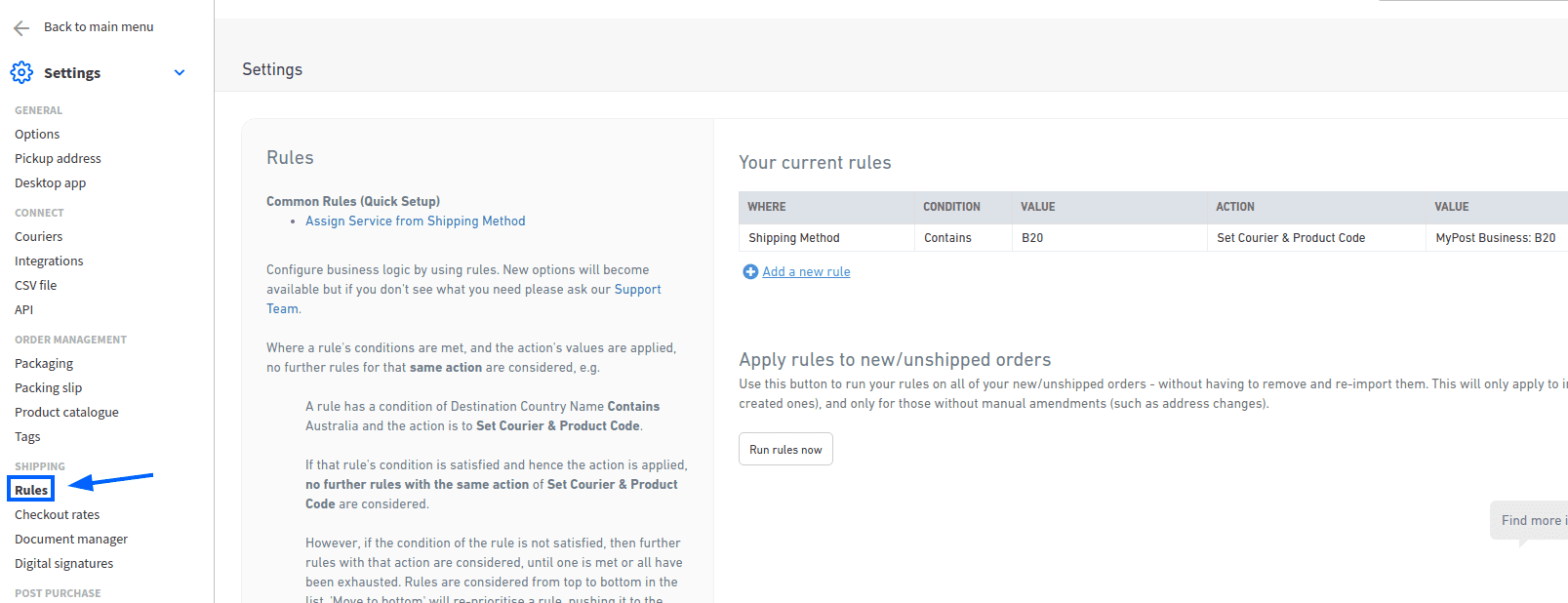
Finding Starshipit API credentials¶
In the Starshipit account, navigate to in the side menu. This page contains the API keys needed to connect to Odoo.
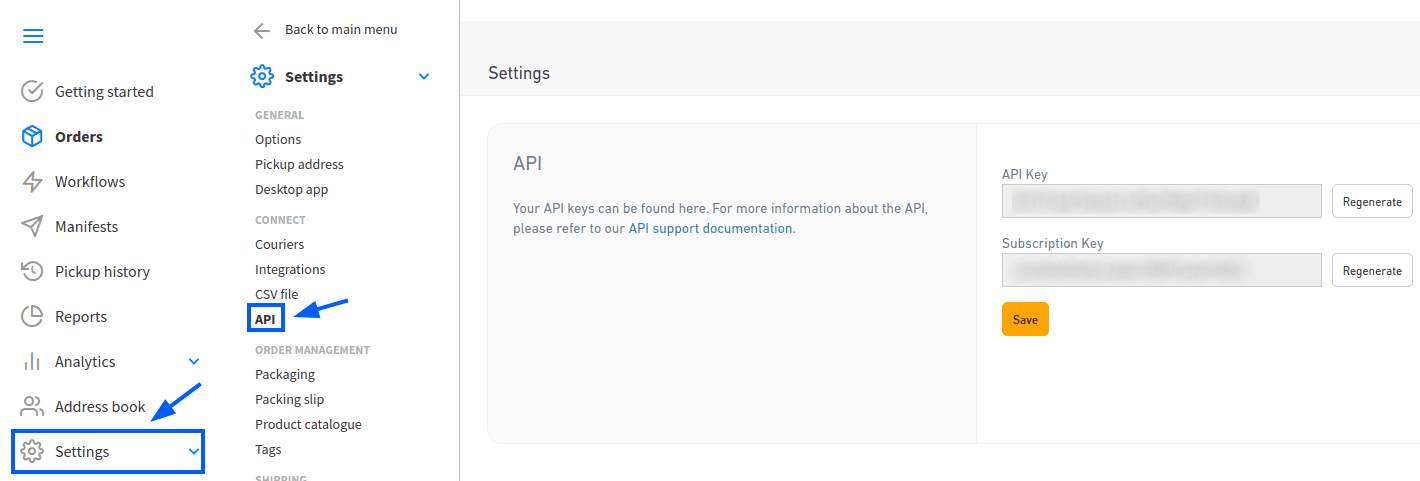
Setup in Odoo¶
Install¶
After the Starshipit account is set up, integrate it with the Odoo database. To do that, go to Odoo’s Apps module, search for the Starshipit Shipping module, and click Activate to install it.
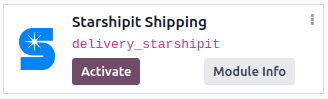
Configuration¶
Once installed, activate the feature by going to . Under the Shipping Connectors section, activate the Starshipit Connector option.
After activating Starshipit Connector, click the Starshipit Shipping Methods link below the listed connector. Once on the Shipping Methods page, click Create.
Tip
Shipping Methods can also be accessed by going to .
Configure Starshipit in Odoo by filling out the fields on the Shipping Methods form as follows:
Shipping Method: type
Starshipit.Provider: select Starshipit from the drop-down menu.
Delivery Product: assign or create the delivery product that will appear on the sales order line when the cost of shipping is computed.
Note
The fields discussed in this section are specific to configuring Starshipit. For more information about the other fields, refer to Delivery methods.
In the Starshipit Configuration tab, fill out these fields:
Starshipit API Key: enter the API key obtained from Starshipit.
Starshipit Subscription Key: enter the subscription key obtained from the same place as the API key.
Origin Address: Enter the address where products are shipped from. This field is crucial for calculating shipping rates and generating shipping labels.
Default Package Type: Set a default package type to include the weight of the empty package when automatically calculating shipping rates.
Important
To set a default package type, the Packages feature must be enabled in .
Manually Save the form by clicking the cloud icon next to the Shipping Methods / New breadcrumbs.
To load the newly configured shipping products, click the Select a service linked to the Starshipit account link at the bottom of the Starshipit Configuration tab.
Doing so opens the Choose Starshipit Shipping Service pop-up window. In the Delivery Service field, choose the desired shipping service for deliveries and returns from the drop-down menu. Finally, click Confirm.
The chosen delivery service will populate in the Service Name field.
Example
Sample of a Starshipit shipping product configured in Odoo:
Sendle DeliverySTANDARD-DROPOFF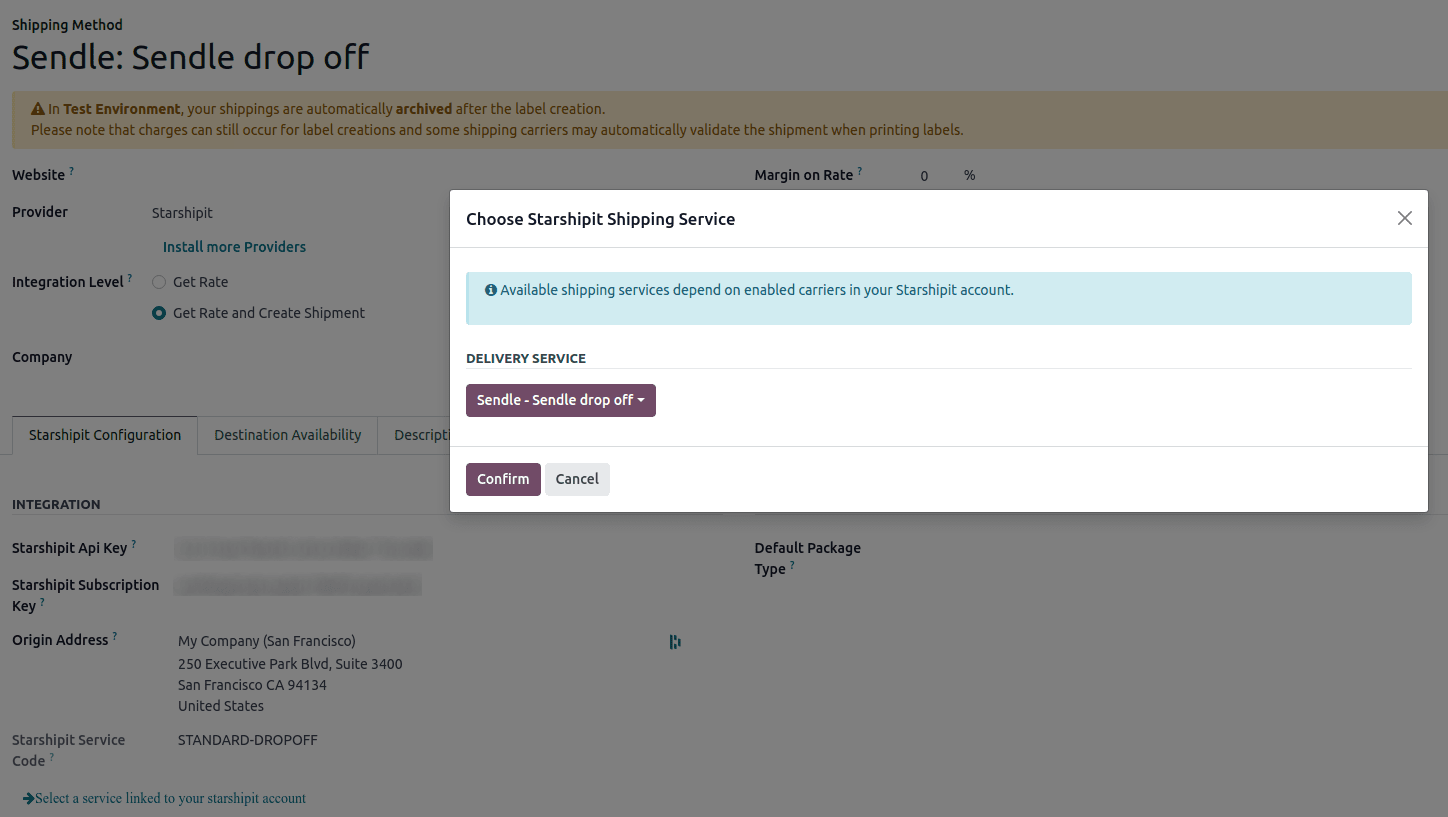
Tip
Starshipit does not provide test keys when a company tests the sending of a package in Odoo. This means that if a package is created, the account may be charged.
Odoo has a built-in layer of protection against unwanted charges when using test environments. Within a test environment, if a shipping method is used to create labels, then those labels are immediately canceled after creation — this occurs automatically. Please note that depending on the shipping provider being used, the account might be charged for printing label, unless the order is cancelled manually on the couriers’s portal.
Switch between the test and production environment by clicking the Environment smart button at the top of the shipping method form.
Generate a label with Starshipit¶
When creating a quotation in Odoo, add the Starshipit shipping method by clicking the Add shipping button.
In the Add a shipping method pop-up window, select Starshipit in the Shipping Method field.
Calculate the shipping rate by clicking Get rate. Finally, click Add to include the cost of shipping to the sales order line, labeled as the delivery product.
Note
Automatically calculate shipping costs for Starshipit in both Odoo Sales and eCommerce applications.
Then, Validate the delivery. Shipping label documents are automatically generated in the chatter, which includes the following:
Shipping label(s) depending on the number of packages.
Tracking number(s) if the selected courier supports it.
Return label(s) if the Starshipit connector is configured for returns.
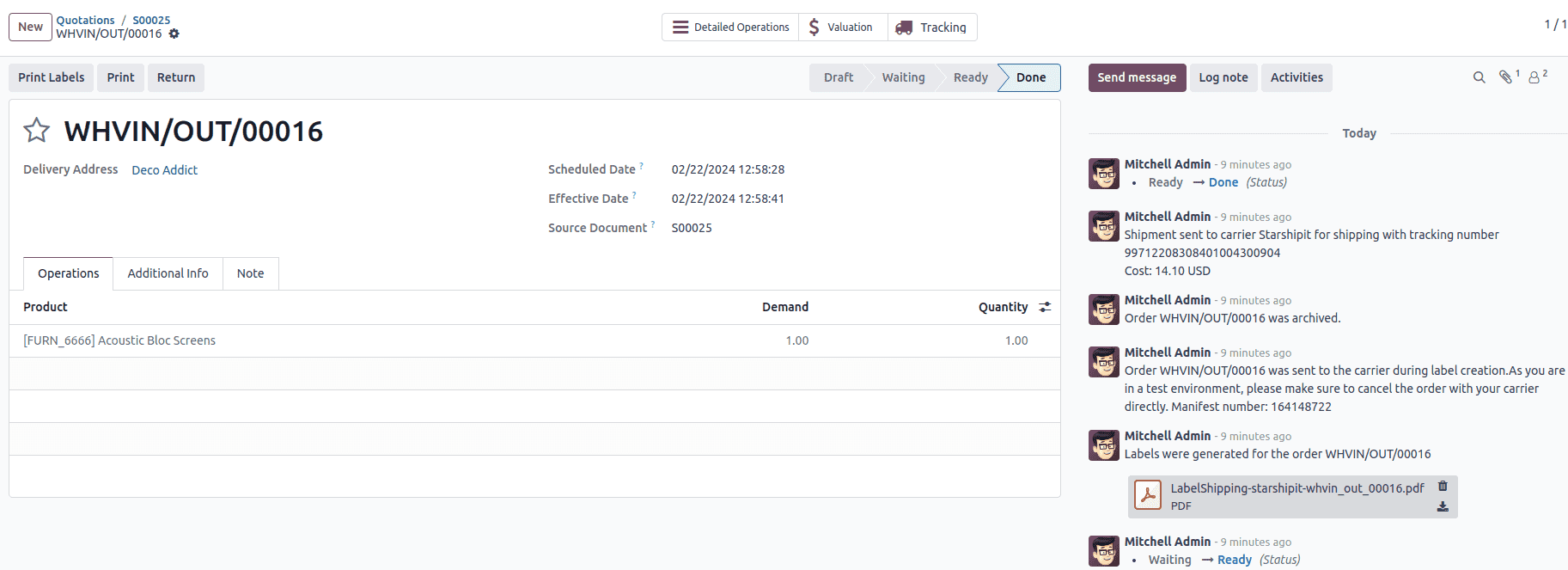
Important
Package weight in Odoo is calculated by adding the weights of the products plus the empty package saved in the database. Ensure the correct shipping option is selected, as the package weight is not automatically verified.
Verify the destination address, as Starshipit checks it when the order is created.
Finally, some couriers may require other information, such as an email address or phone number. Please ensure that all necessary information are set upon sending a shipping order.
Returns¶
- Starshipit allows returns with the following couriers:
Australia Post eParcel
TNT
Couriers Please
Aramex
StarTrack
DHL Express
NZ Post Domestic
This can be done by clicking the Return smart button on the intended delivery order. If the selected courier supports returns, the Print Return Label button will be available.
Cancellations¶
If a delivery order is cancelled in Odoo, it will be automatically archived in Starshipit. However, the cancellation will not be sent to the courier itself, so make sure to log onto the courier’s platform to handle the cancellation manually.